Google Chrome: Empty Cache and Hard Reload
A hard reload on Chrome is performed to bypass stored browsing data, ensuring that all content is reloaded directly from the server rather than using any locally saved files.
1. Log out of SolBox SmartMove
2. Open Chrome’s Developer Tools by pressing:
Windows: Press F12
Mac: Command + Option + I (or command F12)
Mac: Command + Option + I (or command F12)
A window will appear with code on the right hand side of your Chrome Browser:
3. From here, you’ll want to find the Refresh button next to the address bar.

4. Right-click the refresh button and select Empty cache and hard reload.
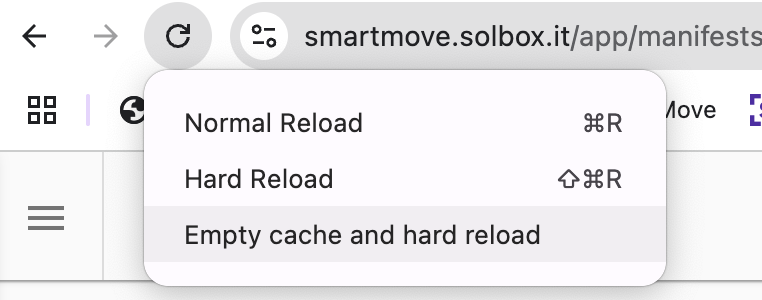
5. Your Chrome browser will then refresh the page, this may take up to 60 seconds.
6. Log back into SolBox SmartMove.
If you require any further assistance please email support@solbox.it
Related Articles
SolBox SmartMove Release Notes
SolBox SmartMove Release Notes We’re committed to continuously improving our software to provide you with the best possible experience. This page keeps you informed about the latest updates, new features, enhancements, and bug fixes in our platform. ...SolBox SmartMove Release Notes
SolBox SmartMove Release Notes We’re committed to continuously improving our software to provide you with the best possible experience. This page keeps you informed about the latest updates, new features, enhancements, and bug fixes in our platform. ...Cipherlab R35: Hard Factory Reset
The pattern lock is a feature of the Android operating system and is not specific to CipherLab devices. If the pattern lock is forgotten, the only way to regain access is by performing a hard reset of the device. The following are steps to perform a ...Login Assistance
Trouble Logging In? Here's How to Resolve the Issue If you're having trouble logging in to your Solbox SmartMove account, don’t worry – there are a few steps you can try to resolve the issue. Please follow the instructions below: 1. Check Your ...System Requirements
System Requirements Overview This article outlines the minimum system requirements for using SolBox SmartMove Web and the SolBox Driver App. SmartMove Web App Requirements To access the SmartMove web portal, users require a modern internet browser ...